G3X Compatible Aircraft
GDU460
MSFS2020/MSFS2024
Default
- CubCrafters X Cub
- CubCrafters NXCub
- DracoX(only available in MSFS2024)
- King Air 350i
- JMB VL-3
- Volocopter Volocity
Third Party
- Adi S Kitfox Speedster Series 7
- Airfoillabs Bristell B23
- Beast Horus
- Black Square Velocity XL
- Breezer Sport
- BT Studio Kitfox STI
- CubCrafters MonsterNX
- Deejing Vans RV7/RV7A
- f7 Eagle S100/R100
- FSReborn TL-Ultralight Sting S4
- GotFriends Experimental MXA
- GotFriends Vertigo
- JMB VL-3 915
- Orbx Blackwing 635RG
- Parallel 42 FreedomFox/Fox2 Kitfox Series 5 STi
- SimWorks Studios Van's RV-10
- SimWorks Studios Van's RV-14
GDU370
MSFS2020/MSFS2024
Default
- Extra 330LT
Third Party
- Pipistrel Virus SW121
Connect the cables
- Connect the GDU460/370 units to your computer by Type-C cables.
- Connect the device to your computer by an HDMI cable.
- Connect the device to power using the provided 12v power adapter.
Configure the Display
Go to your computer's "Display Settings" and set the scaling of the primary display to 100%.
Click and select the GDU460/370 screen respectively, select the extend mode in the "Multiple Display Settings", and the "Display Resolution" is recommended to be set to 1920ⅹ1080(GDU460)/1200ⅹ1920(GDU370). Directional presentation needed to be set as longtitudinal(GDU 460)/Vertical (GDU370).
Simulation Software Setup
Download and install Wesim :WeSim(Cilck to download)
GDU460
Run the Wesim,Open MSFS and select the model with GDU460
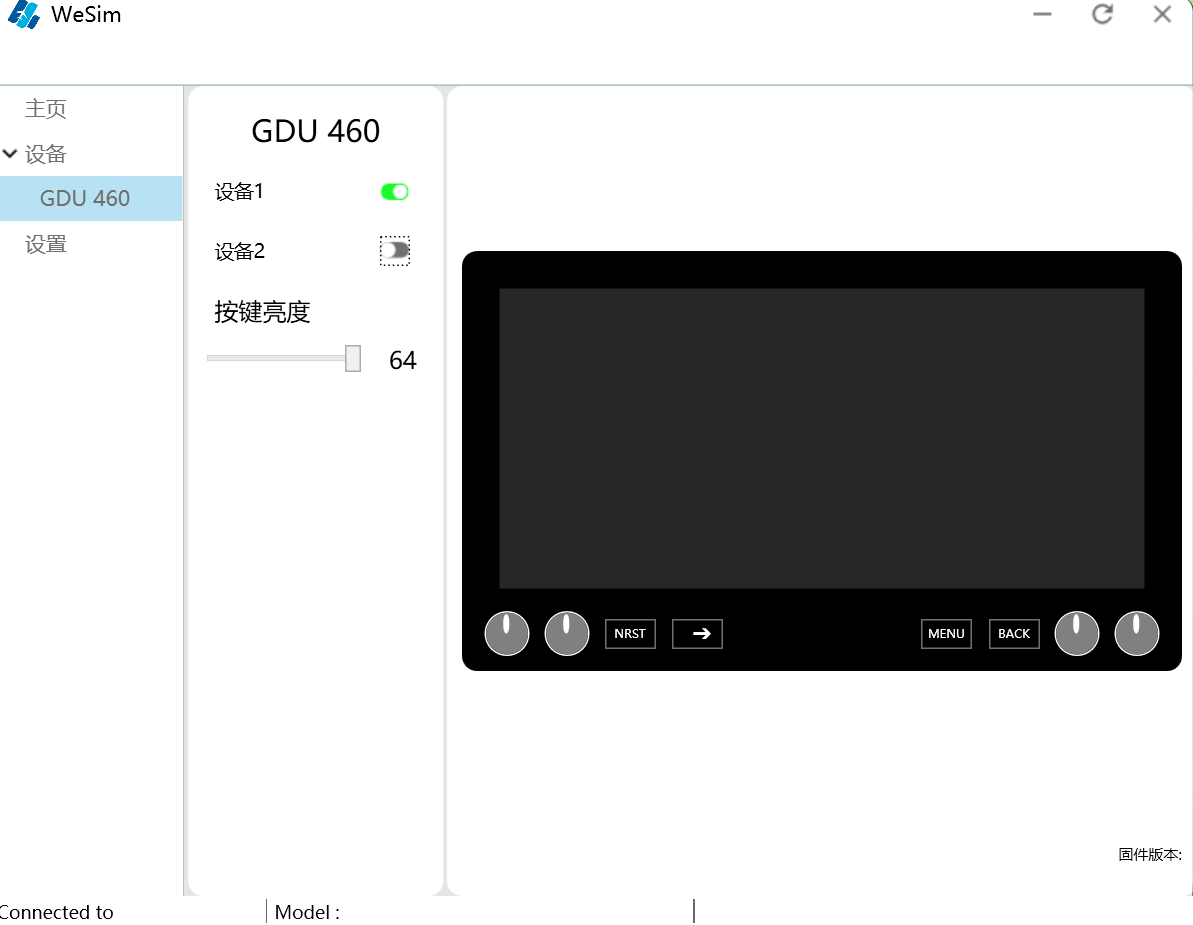
Download msfs popout panel manager:WEBSITE
Select the lastest version.
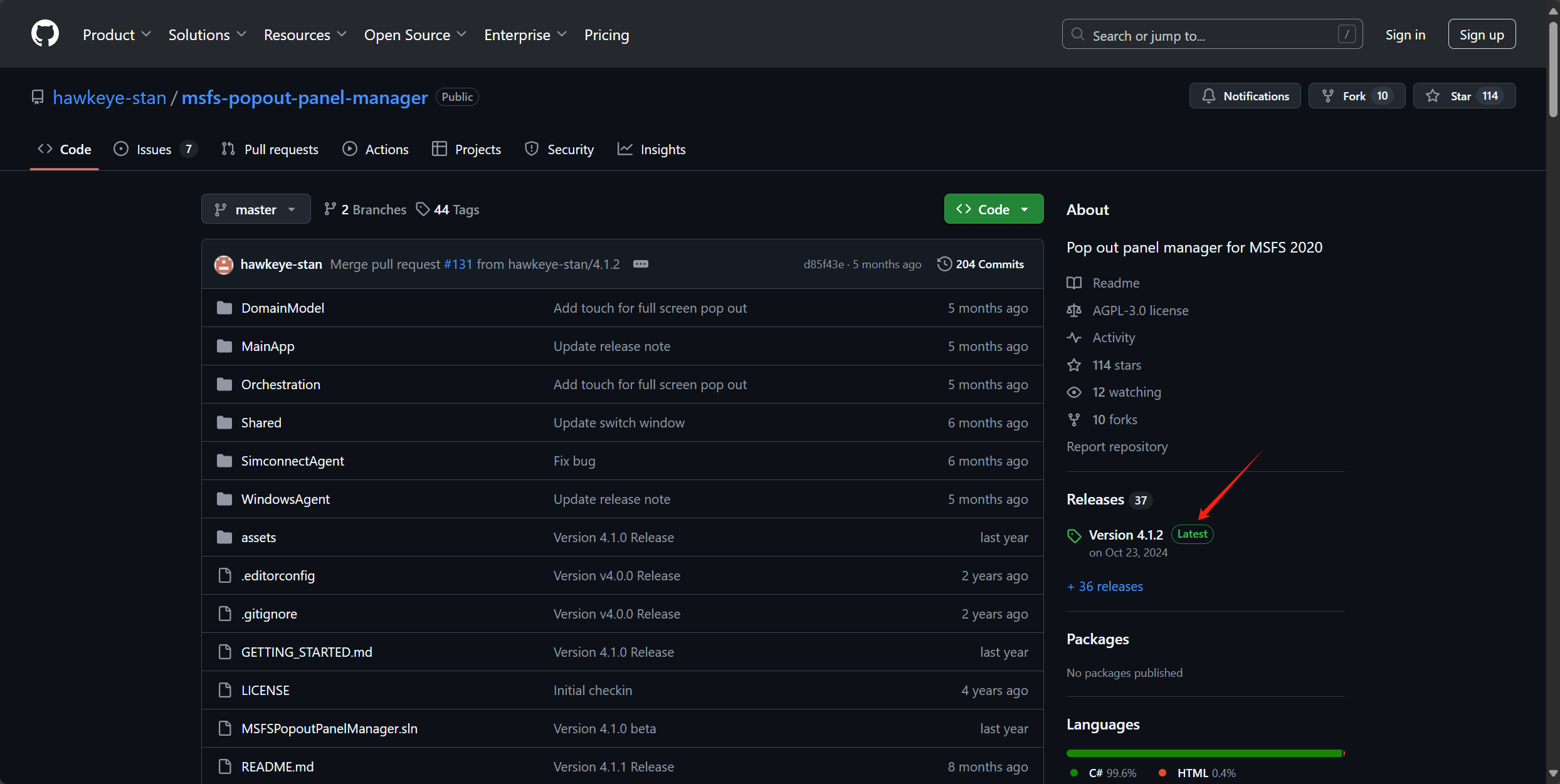
Download msfs-popout-panel-manager.zip
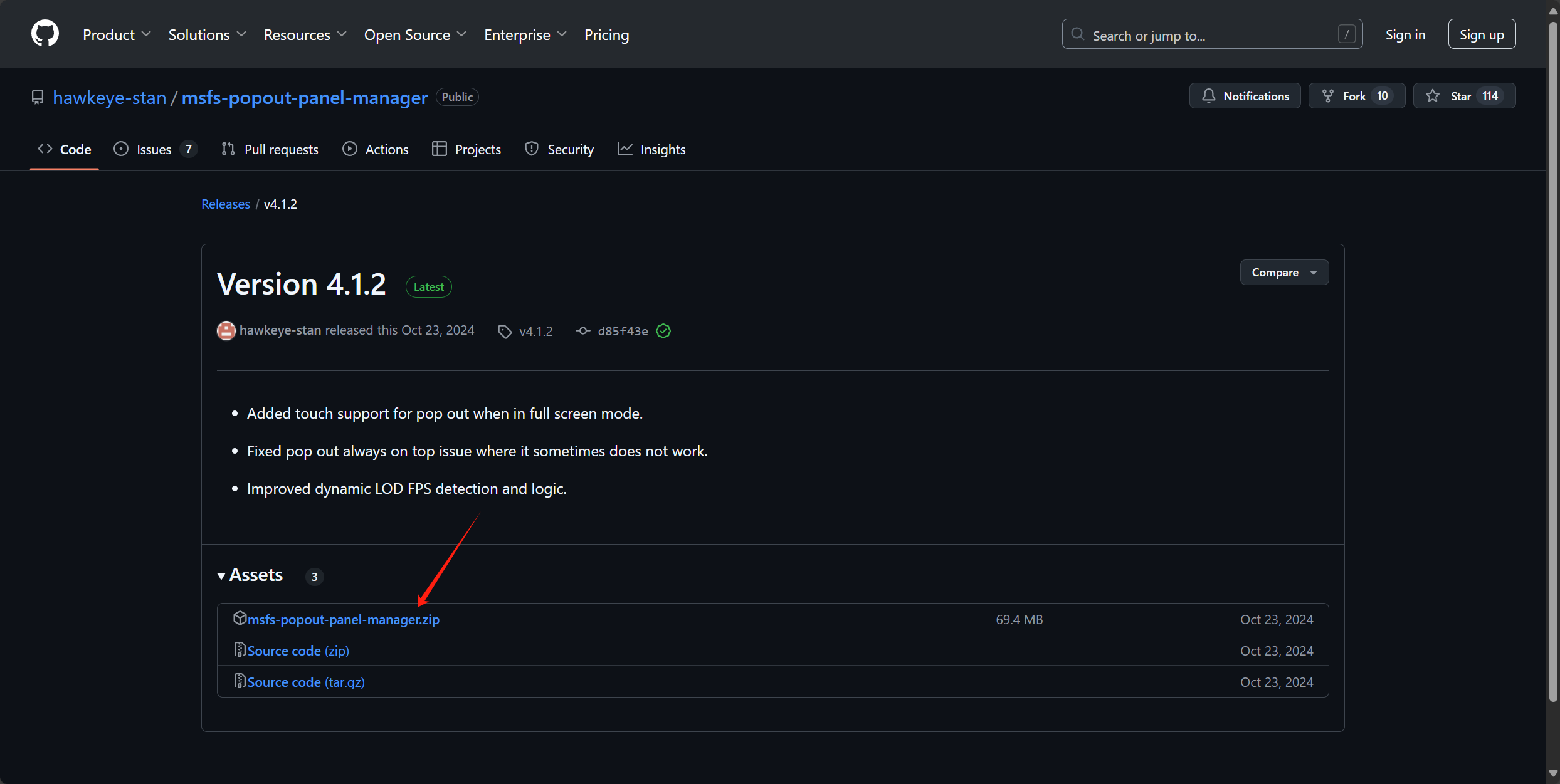
Run the software,get started by adding a new aircraft profile.
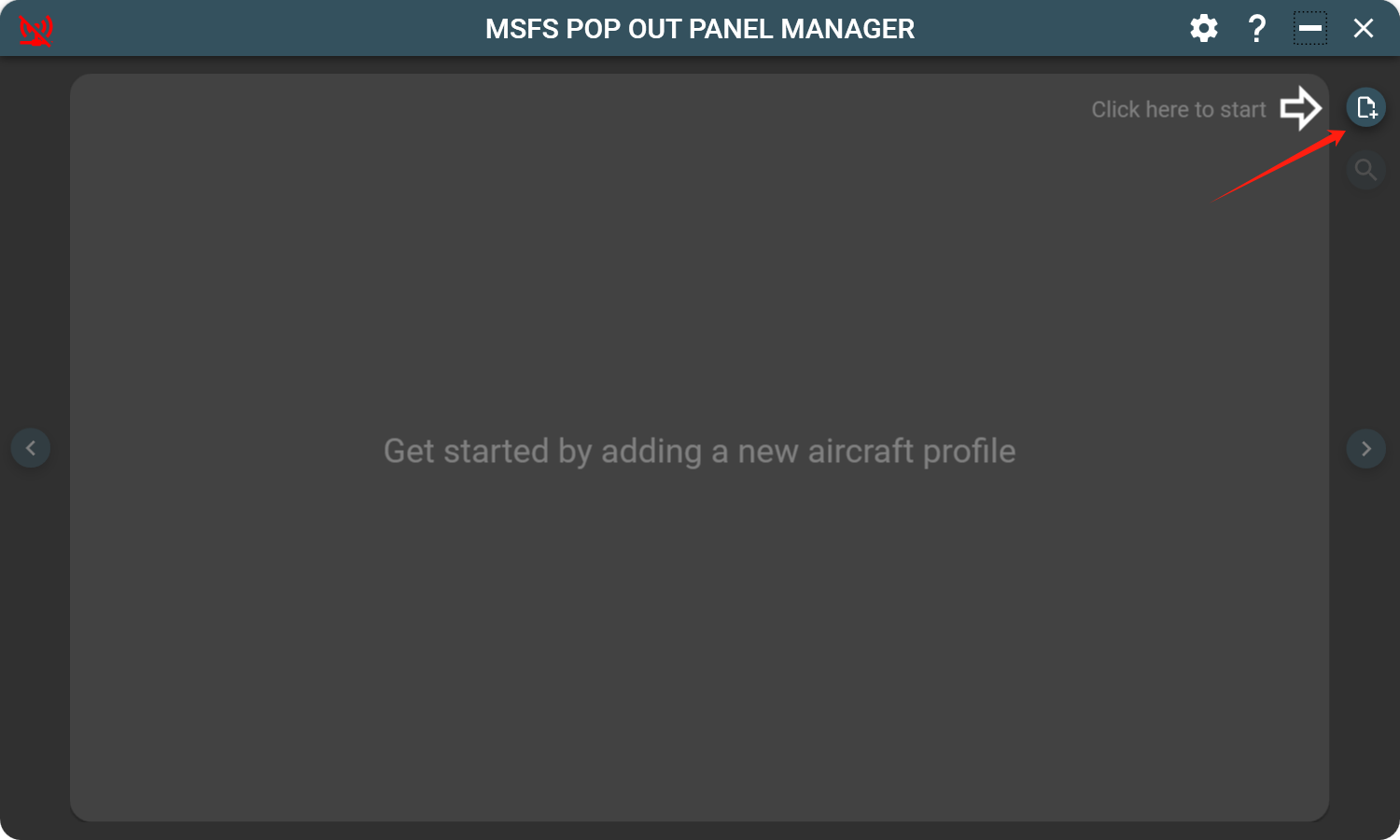

Add pop out panel to aircraft profile
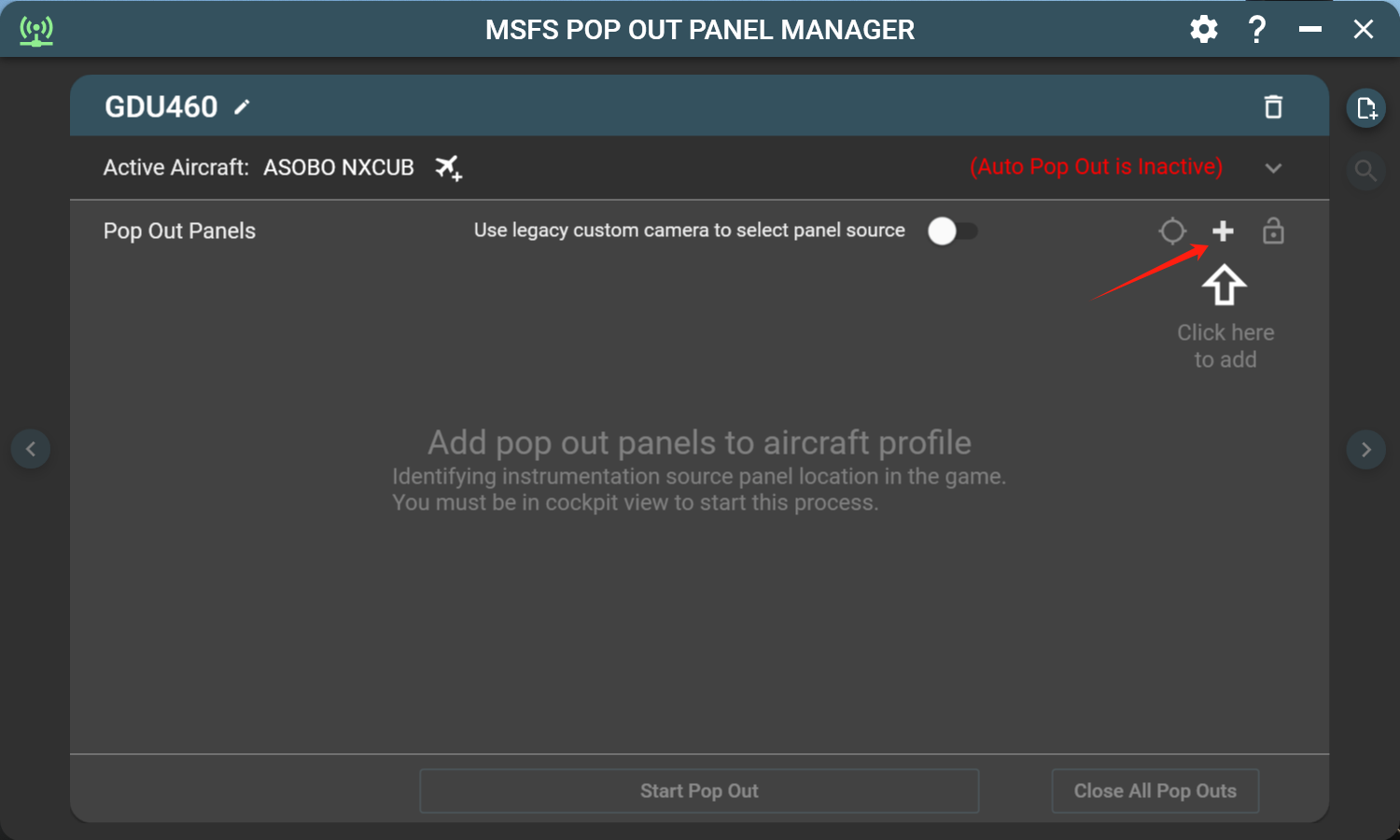
Identify the panel,use the left mouse button to click the instrument panel that need to be popped up.
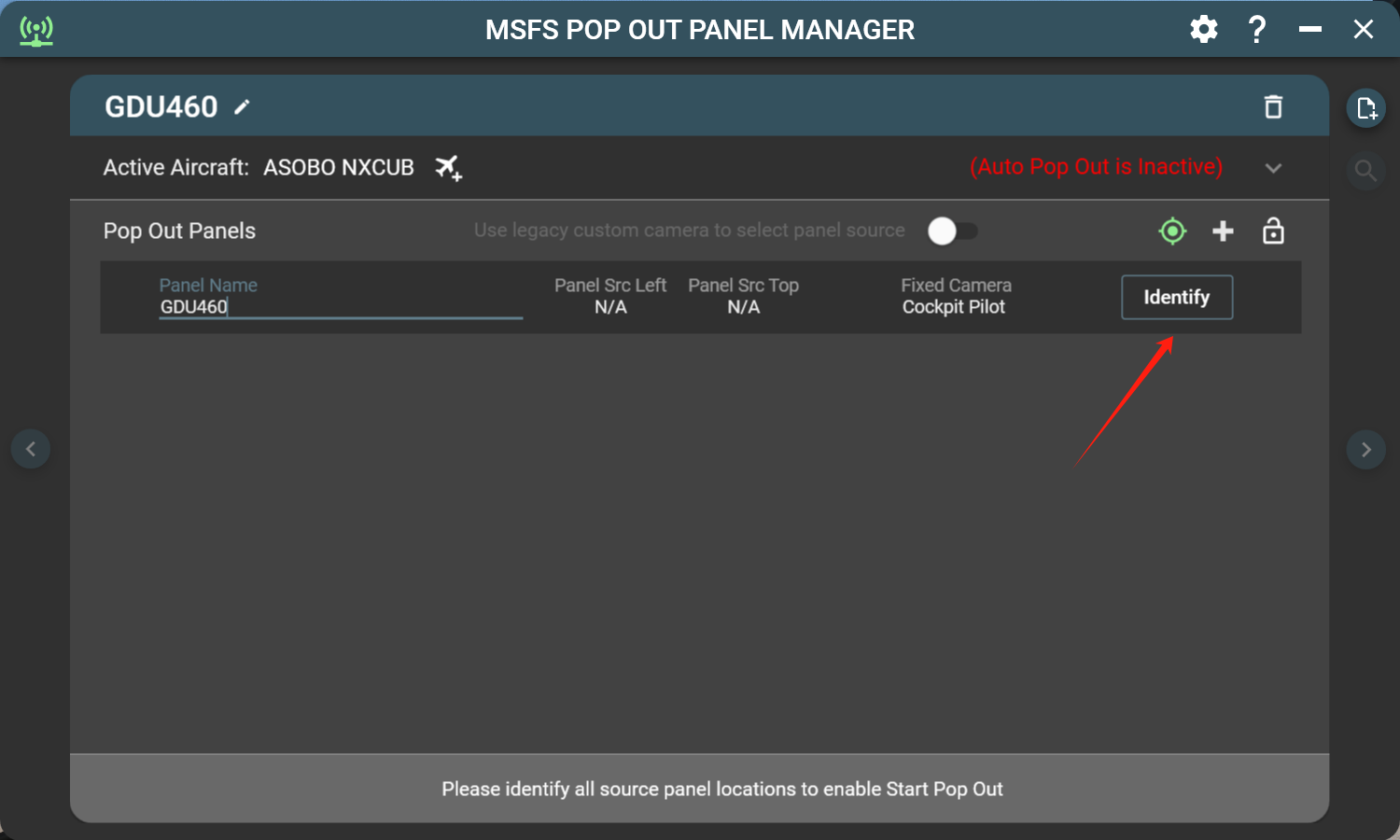
The green circle mark will appear on the clicked instrument panel,click the symbol indicated by the red arrow to access the Pop Out Panel settings.
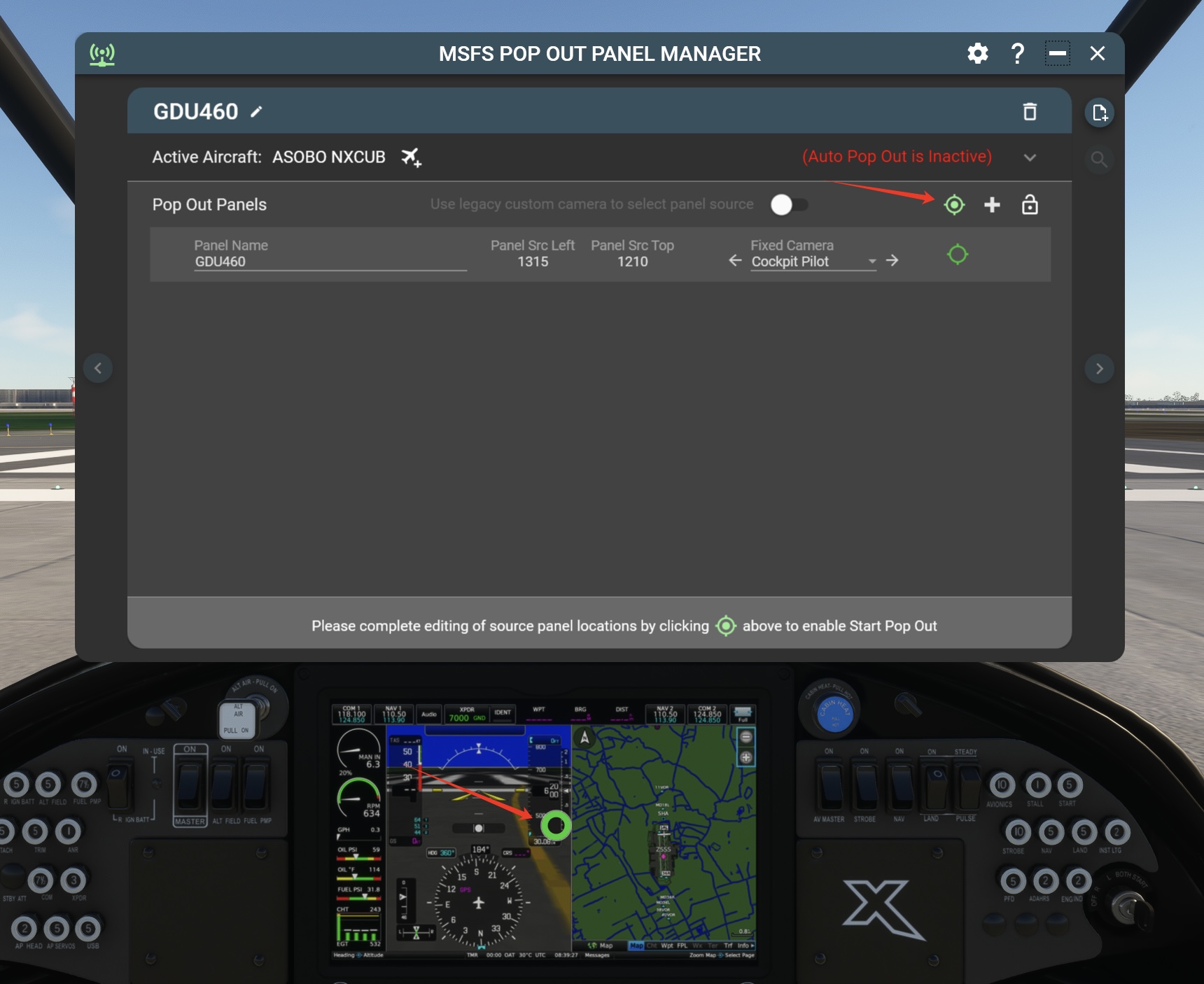
The pop-up window can be named in the list, and the window size and position can be set. When adjusting the window size, you can directly modify the cell numbers corresponding to Width and Height in the list or drag the window edge with the mouse to adjust.
- Start pop out the panel.
- Click the hand symbol, the touch control will be enabled once it turns green.
- Hide the title bar.
- Click the aircraft symbol to active the Auto Pop Out.
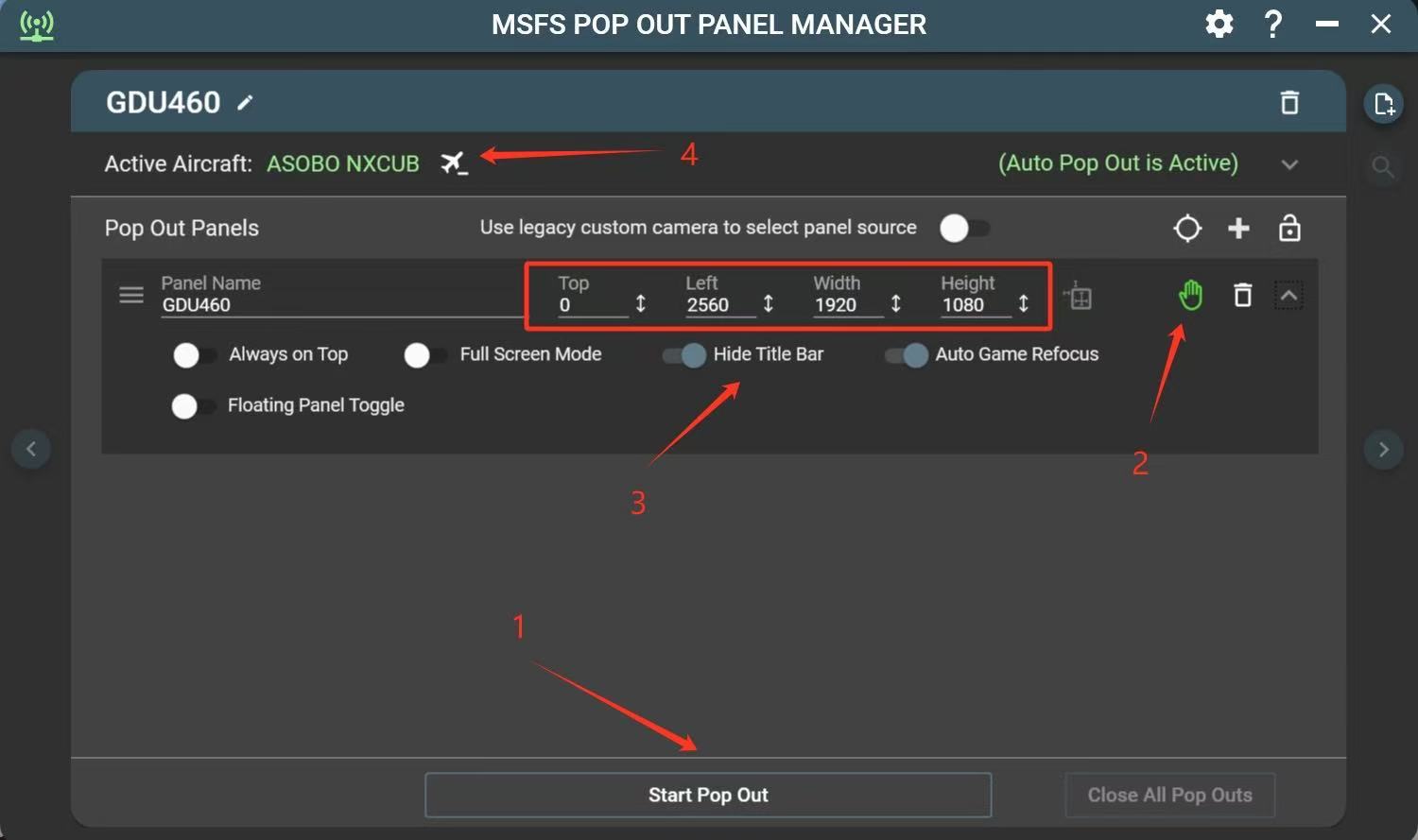
GDU370
The settings of GDU370 and GDU460 are essentially identical, with primary operational distinctions being:
- Different instrument display resolutions between the units
- GDU370 lacks touch control functionality,the hand symbol activation is unnecessary for GDU370 operation